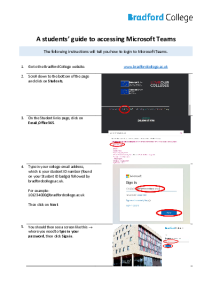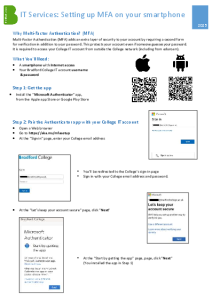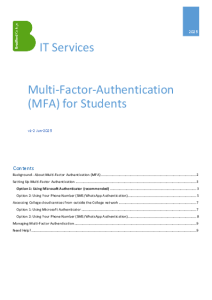Home Support Students IT Support College Email and IT Systems
College Email and IT Systems
Getting started with IT at Bradford College
Once you’ve enrolled at Bradford College, your College IT account will be created overnight. You will get an email the next day to let you know your account is ready. Follow the instructions below to activate your account and login for the first time.
Your College IT account username and initial password
Your username is your 8-digit student/enrolment number, followed by @bradfordcollege.ac.uk. (e.g. [email protected])
For students who enrolled before 27th August 2025, your initial password is the first letter of your first name, your six-digit date of birth, and the first letter of your surname. Both letters should be lowercase. (e.g. Joseph Bloggs, born 1st December 2008, would have the initial password: j011208b)
For students who enrolled on or after 27th August 2025, your initial password is as above, with “2025” added to the end to give a 12-character password. (e.g. Joseph Bloggs, born 1st December 2008, would have the initial password: j011208b2025)
Setting up Multi-Factor Authentication
To help keep your account and College systems secure, Multi-Factor Authentication (MFA) is required for all students and apprentices (from 19th June 2025).
This means you’ll need to verify your identity using an app on your phone or tablet (or a one-time passcode) when logging into College services like Microsoft 365 or Moodle from outside the College network.
You should setup Multi-Factor Authentication before trying to use your College IT account by:
either:
1. (Recommended) Install and configure the Microsoft Authenticator app on your smartphone: See the “Setting up MFA on your smartphone” userguide for step-by step instructions
or:
2. (If you don’t have a smartphone) see Option 2 in the full “Multi-Factor-Authentication (MFA) for Students” guide, for how to setup MFA to send you one-time passcodes via SMS/WhatsApp.
Note: Both options are free of charge
Logging in to your College email
Once you’ve setup MFA (see above):
- Go to: https://outlook.com/bradfordcollege.ac.uk
- Enter your username and password
- Click the blue “Sign in” button
- The “Approve sign in request” page will load and display a random two-digit number, open the Authenticator app on your smartphone and enter the number. This will confirm it’s you trying to access your account and you’ll be granted access.
Changing your password
Once you’ve logged into your College IT account, you should change your password, so that only you know it.
The National Cyber Security Centre advises creating passwords based on at least three random words (e.g. “CorrectBatteryHorseStaple”). For more details, see their guidance: https://www.ncsc.gov.uk/collection/top-tips-for-staying-secure-online/three-random-words
To change the password on your College IT account, from your Outlook online mailbox (see above):
- Click your initials, in the top-right-hand corner of the page
- Click “View account”
- Click “CHANGE PASSWORD” and follow the prompts
Remember: Your password protects your College IT account and the work you do at College. Keep it secret and don’t share it with anyone. If you think someone might know your password, change it straight away, by following the steps above.
Student Portal
The Student Portal enables you to manage your module choices and personal details, and provides access to important information on assessments, results and student finance.
You will need to register an account on the Student Portal. (You will need to know how to access your college emails to register on the portal).
Your official transcript of results will be available to view on the ‘My Results’ tab of your Student Portal account 10 working days after the Award and Progression Board for your programme.
You will be informed via your College email account when transcripts are ready to view and you will be able to download a copy for your records.
You will also register onto the next stage of your award via your Student Portal account. Once you are eligible to register you will be sent a message to your college email asking you to confirm your intention to return via the ‘My Registrations’ tab of your HE Student Portal account. After you have completed this step you will be provided with further information on how to finalise your registration.
Studying online: Moodle
Moodle is the College’s VLE (Virtual Learning Environment). It is used to support teaching and learning online.
Alongside Moodle the College uses Microsoft Teams and tutors will explain how to download and access Teams during your induction.
Moodle is available to students at any time on any internet-connected computer, laptop or device with a web browser both on and off the college campus.
Moodle can be used to:
- view or download resources or re-visit classroom activities online
- submit assignments online, and view grades and feedback at the same time (summative assignments can be monitored for plagiarism)
- track and monitor your own progress by taking online quizzes and informal tests
- send messages directly to your tutor and other learners on your programme
- access a wide range of electronic resources, e-books and journals to help with your research and assignments.
Getting started on Moodle
You can use Moodle as soon as you activate your College IT account. It’s the same username and password you’ll use to log in to campus computers.
Need help with Moodle?
For help and assistance use the support links found on Moodle, which include a contact form. This will raise a support ticket and allow us to investigate your issue.
If you’re unable to access Moodle or if you cannot raise a support ticket, please email: [email protected].
You can also ask for help from a member of staff when you are in the college library.
OneDrive
www.microsoft.com/en-gb/microsoft-365/onedrive/online-cloud-storage
Getting help
For support with all things IT see Student IT Support